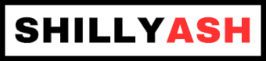Home Server Requirements
A personal server... and a great place to start self-hosting

Any computer can be re-purposed to perform the job of a Home Server. An old PC, a small mini-PC, a single-board computer or even an older Android mobile phone can all be up for the task.
But, in reality, some devices are better suited to run as servers.
Always On
A server needs to run constantly. An old PC could potentially run constantly, but unless it has a fancy (meaning, expensive) power supply, the strain of powering a CPU will burn out the power supply in a few months.
PCs, and even mini-PCs also have large fans, which are mechanical components. Again, unless it is an fancy, expensive fan, failures are common when running continuously. This includes the CPU fans, especially the fans that are sold by the processor manufacturers along with the processor.
The other big pain-point with fans is the constant whine. Even if the fans are relatively silent, the sound will carry late at night, giving one the feeling that they are trying to sleep on a plane. Not a desirable state.
Single-board computers (SBCs) generally do not have fans, and do not generate much heat. If kept in a well ventilated area with good heat-sinks, they are ideal for running constantly. SBCs do not have built-in power supplies, but most vendors do sell a power supply separately. While the separate supply may not be much different from an after-market mobile phone charger, they are better at handling the strain of constant use.
Investing in a UPS is always worthwhile. They are quite cheap, and unobtrusive.
Processor
The server operating system we would use is Linux, or perhaps one of the BSDs. Thanks to industry heavyweights investing heavily in making Linux efficient and portable, Linux runs on pretty much every processor.
PCs and mini-PCs generally use what are known as x86 processors. There are a few exceptions to this, but generally, it is x86. The x86 family of processors are very well supported by Linux, as well as most self-hosted applications. Most x86 processors in the last decade are also 64-bit processors, which is the most recent standard. It is harder to find good application support for the older 32-bit standard, but unless the PC is really old (more than 10 years), that is not a concern.
Single-board computers use a variety of processors. ARM is the most common, but there are options with x86, MIPS, Risc-V and a few other lesser ones. ARM is the best supported by applications. Again, the 64-bit standard is the recent one and is well supported, but the older 32-bit is still widely used. ARM has gone through many revisions over the years, and the older 32-bits are hard to find applications for.
Mobile phones all generally use ARM processors, though not necessarily 64-bit.
For most self-hosting use cases, processor speed is not as important for overall speed of the self-hosted applications. Maximizing the memory and optimizing the storage is much more important for faster delivery.
Memory
There is no substitute for memory, and more memory is always good.
In PC’s and mini-PC’s, it is easy to add more memory. Adding memory to older PC’s can get tricky, because of this weird way the pricing of memory works. The newest, state of the art memory components are always expensive. But slightly older memory components, which are in wide use are very cheap. But much older memory, for technology which is 6+ years old, is again very expensive.
In nearly all single-board computers, memory cannot be added. The memory is directly fixed on the board, and the best option would be to buy an SBC which as much memory as possible.
Storage
There are two factors in storage… size and speed. Generally, the storage to store all the applications and operating system does not need to be big, but needs to be fast. On the other hand, storage for media (movies, music, videos, photos and similar) has to be big, but not necessarily fast.
Solid state
SSDs come in many variants such as SATA, M.2, NVMe. They are all very fast, but can get expensive at high capacities.
Almost all SBC’s come with a microSD card slot. They use the microSD card as the primary boot device, meaning it would be device which has the operating system. SD cards themselves come in many grades, with different capacities. The fastest ones available today are UHS-II V90, and these tend to be designed for photography. This isn’t a bad thing, though, since the needs of the photographer are generally aligned with ours.
Some SBCs come with eMMC storage, or an adapter to plug in eMMC storage. This is preferable to SD cards, since eMMC is faster than SD. But there is no standardised eMMC slot, and often the best option is to buy the eMMC component from the same vendor as the SBC.
Hard Disks
Hard disks are slower than solid state devices, but can scale to much higher capacities. In fact, it is tricky to find hard disks of small capacities.
I need to clarify the “slower” aspect. Hard disks have moving parts, which generally stop moving when not in use to extend the life of the parts. When you start using the hard disk again, there is a spin-up time before the data can be read, and this causes a lag of 2-3 seconds before the data is available. Once the disk is “hot”, the data access are generally quite fast.
Another point to keep in mind is that hard disks come in different grades.
- “Desktop” hard disks are middling reliable, and fast at random access
- “NAS” hard disks are much more reliable than desktop, and also fast at random access
- “Server” hard disks are highly reliable, and fast at random access
- “Archival” hard disks are highly reliable, but very slow to access. They are meant to used as backup devices.
- “Surveillance” hard disks are middling to poor reliability, and slow to access.
Hard disk vendors will generally indicate which grade a hard disk is. “NAS” or “Server” would be the ideal one to buy, but they can be expensive. Moreover, these are usually available as “internal” hard disks, intended to be used in a PC or a NAS device.
The “Desktop” hard disks are cheaper, and coupled with a good backup solution can be suitable to most pockets. Most USB portable hard disks are desktop hard disks.
Power for Hard Disks
A note of caution on hard disk power. Portable hard disks, which connect to USB, are cheap and work well. The biggest downside with these hard disks is that they draw power from the USB host. In the case of SBCs, the SBC power supply has to now provide power to the SBC as well as the hard disk, which can cause it to stretch and either fail, or cause the hard disk to fail.
The better option is to use USB hard disks which have their own power supply. These are generally marketed as desktop backup solutions, which means they generally have “archival” disks inside. This is not a bad thing, but just something to keep in mind.
Speed
A faster processor is always great, but the processor is almost never the weak link. Beyond a point, the processor’s capability is restrained by other factors.
Network speed
When talking about networking, there are two forms that are generally used in home networking: Wired and Wireless.
For Wired, When possible, always choose gigabit Ethernet, or better. Some newer SBCs offer 2.5G Ethernet. This standard is not very popular, and unless the switch / router connecting to the computer also supports this, the speed will negotiate to the least common option, which is gigabit Ethernet. Avoid “fast” Ethernet because, despite its name, it is only one-tenth the speed of Gigabit Ethernet.
Avoid Wireless entirely if possible. Wireless is a very finicky protocol for sustained data transfer speeds. There are too many variables, like antenna position, interference, and the presence of obstacles. Switching on a microwave oven will suddenly see speeds drop or disconnect entirely, even if the oven is nowhere near the endpoints!
If Wireless is the only option, wireless AC is reasonably fast and widespread, though WiFi 6, or AX standard is also reasonably popular. It is, of course, mandatory that the access-point/router also support AX to reap the benefit of the newer standard.
Storage Connectivity
We spoke about SSDs and HDDs earlier, but it is equally important how the storage connects to the computer.
USB1.0 is about 1.5Mbps, and USB1.1 12Mbps. You will only find these in older hardware. Do not use these for storage connectivity under any circumstances. The ports are best reserved for keyboards/mice.
Typically, external hard disks spin at 5400RPM, which allows them to operate up to 100 MB/s. The high speed 7200RPM disks put out about 125 MB/s.
USB2.0 is also old, and rated at 480Mbps. In reality, this translates to about 25MB/s with any hard disk.
Most newer external hard disks come with a USB3.x interface, which is the newest standard. The real world speed of the interface is much higher than the hard disk itself, so the interface is not the bottleneck. Speeds of over 80 MB/s are not unusual with USB3.0.
If the computer offers the option, use a SATA interface for the hard disk. SATA is a purpose built interface for hard disks and SSDs, and offers much higher speeds than USB, which is a generic standard.
The newest standard is M.2, which is a standard for both storage and networking, but the speeds it offers are even higher than SATA. If the options are available, select M.2 first, else SATA, and failing that USB3.
One more note on USB. Multiple devices can be connected to a single port using a hub. First, ensure that the hub is also of the same type. If the port and hard disk are both USB3, but the hub is USB2, the overall speed is USB2. Second, hubs draw power, as do any devices connected to it. If the USB device is powered from the computer, it may help to have a powered hub.
To Sum Up…
Bare minimum: We need something with…
- A reasonably fast processor. 64-bit for sure, but ARM/x86 does not matter.
- A good amount of memory. We could make do with 2GB, though. That would be the minimum
- Doesn’t need a fan. Or, if unavoidable, has a very quiet fan.
- Ethernet. Always better than WiFi.
- Storage. Any sort.
The ideal specification would, in 2003, have:
- 8GB+ of memory.
- M.2 interface. SATA, if M.2 unavailable. USB3, if SATA unavailable.
- SSD storage. Any sort. HDD for infrequent access, and huge volumes
- A very good power supply solution.
- Uninterrupted power.
References
For those who prefer vids to words: What is a HomeLab and How Do I Get Started?